



Next, you will analyze the structure of a ribonucleic acid (RNA). Ribonucleic acids differ from deoxyribonucleic acids both structurally and functionally. Structural differences between RNA and DNA include different sugar moieties (ribose versus deoxyribose), one different nucleobase (uracil in RNA versus thymine in DNA), and differences in helical structure. In particular, RNA forms double-helixes only rarely; however many viruses contain a double-stranded RNA genome. When you examine the structure of this RNA molecule, observe above-described differences. To examine the RNA molecule, close the DNA molecule and open an RNA molecule following instructions below:
In the 'Build/Edit' menu, select 'Zap Molecule '
In the 'Biopolymer' menu, select 'Monomer Dictionary -> Open' and select 'rna'
In the 'Biopolymer' menu, select 'Brookhaven File -> Read'
Click OK to place the molecule into area M1, and select file tRNA.pdb
Click Yes to center the molecule
Ribonucleic acids carry out many functions in the living organisms. Many RNA molecules are involved in protein synthesis at ribosomes. Traditional classification of RNA molecules is based on their function in protein synthesis. The thee main classes of RNA are:
In addition to these three roles, a number of minor functional RNA types can be distinguished. These include genomic RNA, which functions by storing the genetic information in many viruses, small nuclear RNA, which is involved in removal of introns from eukaryotic mRNA precursors, and micro-RNA, which has recently gained interest due to its role in the regulation of gene expression (RNA interference). Some RNA molecules, called ribozymes, catalyze biochemical reactions.
This RNA structure was determined by the X-ray diffraction and contains several water molecules. The water molecules are visible as small red dots at the position of oxygen atoms. Hydrogen atoms are typically invisible in X-ray structures of macromolecules. We will undisplay the waters next to reduce the clutter.
In the 'View' menu, select 'Undisplay Atoms ... '
Click 'Sets' and, select 'Water', hit OK, and again OK

Many computers in the Laboratory of Computational Chemistry and Biochemistry are equipped with a 3D visualization system. This system consists of stereoscopic visualization eyewear, infrared emitter, a graphics card capable of providing a sync signal, and high-speed monitor. The eyewear that you will be using is StereoGraphics® CrystalEyes® liquid crystal shuttering eyewear. The infrared emitter must be turned on for stereoscopic display. Make sure that the emitter switch is either in the LOW or in the HIGH position before you proceed.
Hit the F7 key, and put on stereoscopic glasses. Rotate the molecule with the mouse to better perceive to depth of the 3D model. Hit F7 again to exit the stereo mode. Fold your glasses so that the battery will not drain.
Assignments (RNA):
|
Now we learn how to capture and save images from the computer screen. There are many ways of doing that. For example, you can print the image to a PostScript file using SYBYL's print command. Another way of saving images is to use a screen capture program. On SGI computers, this program is called snapshot. Open another Unix Shell, and type snapshot followed by the 'Enter' key. An icon shown on the right appears on the screen. Move the snapshot icon to the top area of the screen by holding down the Alt key while right-clicking on the icon. Resize your SYBYL screen so that both the snapshot icon and molecule in the SYBYL are visible. To take a picture of an area of the screen, follow steps below: |
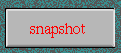 |
1. |
Move the cursor over to the snapshot icon and righ-click on it. Select Snap Region and Rubberband. The cursor turns into a 'camera'. |
2. |
Move the camera-cursor to the upper left corner of an imaginary rectangle around your molecule and draw a rectangle around the molecule. Release the mouse button: the defined area is shown by a box and the cursor becomes an arrow. |
3. |
Move the arrow-cursor into the snapshot icon and press the right mouse button. Select Save as snap.rgb to save the image. Do not close the snapshot program yet. |
First we will change the representation of our molecule in SYBYL from lines to spacefill. To do this, click on the icon that looks like the one shown on the right, and then select Space Fill. Hit Q to quit the 'Display Options' menu and slowly rotate your molecule into an aesthetically pleasing pose. Move over to the snapshot icon and select New file name. Give a name, e.g. spacefill.rgb, hit OK, and then select Save and Exit. |
Edit the image spacefill.rgb by adding your name. This can be done with many image-editing programs, we will use a program called 'display'. It is a part of a suite of free programs developed by John Cristy who at the time worked at DuPont. The program with manuals is available from http://www.imagemagick.org.
Type display spacefill.rgb into the same Unix Shell that you used for the snapshot program. If you saved your image successfully you will see it in a new window. While your cursor is on the image, click the left mouse button, and select Image Edit-> Annotate from the menu.
Pick a good-looking font by selecting Browser under Font Name menu. Fonts such as adobe-helvetica-bold-r-normal will look good on images. The default color is black, which will look black on your black background. So select a better color from the Font Color menu. Type your name on the black area and hit Apply.
Edit the image by labeling the anticodon region in the molecule. If you do not know where the anticodon region is, review the early pages of the tutorial. You may label the anticodon region by drawing a circle or ellipse around it using the Image Edit-> Draw from the menu.
Save your work as a GIF file. To save the file, go to (File -> Save) and replace the default file extension (rgb) with the extension gif. Then hit Save, and exit (File -> Quit) the ImageMagick program. You may have heard that the JPEG format is better than the GIF format. This is very much true for photographs that contain millions of colors. However, JPEG is not suitable for storing computer-generated images of molecules because it's lossy compression degrades the quality of such images. Besides GIF, PNG (Portable Network Graphics) is another format appropriate for storing computer-generated images.
Find the Unix Shell that you used for running the display program and verify that you have the image in your directory by typing:
ls -l
The structure and function of this RNA molecule are further described in a Chime-based tutorial from UCLA. Please note that you need a Chime plug-in to see this structure. The plug-in is not installed on SGI computers. A good account about catalytic RNA molecules is given by the 1989 Nobel Prize winner Thomas Cech. His Nobel Lecture is available at http://www.nobel.se/chemistry/laureates/1989/cech-lecture.pdf as a PDF document.

